On one of the tutorials it shows how to make brushes. Eventhough I did not use this tutorial to make my brushes, but it is quite easy to follow.
Click HERE to go to the tutorials.
The things I did to make my watercolor brushes were:
- Stroke watercolor with a brush to a piece of paper. Make some strokes on that. Each stroke is unique.
- Scan the paper after it dries with high resolution (min 300 dpi).
- Open a new file 8x8 inches 300 dpi.
- Click on the stroke using magic wand (choose add to selection) .
- Click on the edges which was not selected and drag to the new file.
- Once you satisfy with the shape, click Edit-Define brush preset. Give name for you new brush. Deselect the brush shape.
- Click on the brush tool, then click on Window - Brushes. There you can see your new brush.
- Repeat from step 4 for the other shapes of the brushes.
- Delete the previous loaded brushes by right clicking on each brush on Window - Brushes menu.
- Click the arrow which showing down on the upper right hand corner . Click on Save Brushes and give name for your own brush.
Voila! You've made your own brushes.
I did the same thing with my splat brushes. The different is, instead of stroking the brush I splat the watecolor on the paper.
As for the leave brushes, I photographed or scaned the leaves and extracted the pictures. I saved as PNG files.
I found another good tutorial for extraction HERE.
Steps to make leave brushes:
- Open all the leaves PNG files.
- Control click on the layer. Click Edit - Define Brush preset. Give name for the new brush. If the the menu is not in bold type, resize the leave to make it smaller and repeat load selection (ctrl click).
- Repeat for the other leaves.
- Delete the previous loaded brushes and save your new brushes.
Hope this will be useful for you. I apologize for my poor English.
Happy Scrapping.











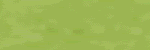



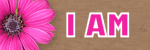

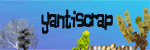

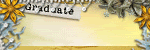
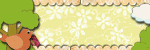
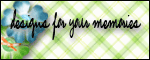
No comments:
Post a Comment