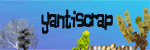Commercial Use OK. Read my TOU for further informations.
As I promised before that I would make the other shapes and the tutorial for the photo masks.
Steps to make these masks :
1. Make a new file with 12x12 inches 300 dpi.
2. Choose the shapes you like from the custom shapes. I used black as the foreground color.
3. Load the watercolor brush, wild flowers and leaves brush sets. They are available at this site.
4. Stroke watercolor brush surround the edges to make grungy effects. You can use different shapes for that.
5. Choose different shapes of brushes from the wild flowers and leaves brush sets and stroke on the grungy edges (I created a new layer for each shape so that I can copy and move to other places).
6. Trim the image and save it in PNG file.
As for the previous photo masks, I used marquee tool for the shape and stroke watercolor brush to fill it. I left some space empty on one corner of the rectangular one.
You can make other photo masks with different shapes and different brush sets. Just keep experimenting. Your creativity is the limit. Happy scrapping!
 This cluster frame was made from our Sweet Childhood collab kit. Some of the elements are from ScrapinCop. Hope you enjoy.
This cluster frame was made from our Sweet Childhood collab kit. Some of the elements are from ScrapinCop. Hope you enjoy.








 This is my part:
This is my part: