First follow this tutorial: http://www.digitalscrapbookplace.com/university/tutorials/ps_blinkie_as.shtml.
Since I use PSCS 3, I followed the tutorial only upto making the layers.
To make the animation you can follow these steps:
1. Click Window- Animation.
2. Make sure that you are on "Animation(Timeline)" menu. If you are on "Animation(Frame)" menu , you can change it by clicking on the "convert to timeline animation" at the bottom right corner.
3. Create the first frame by by clicking on "select first frame" then highlight(CTRL-click) which layers you want to appear first.
4. Click "Convert to frame animation". There you can see your frame. If you satisfy with that, select frame delay time.
5. Duplicate the frame. Convert to timeline animation again. Activate/inactivate the layer(s) you want to appear on the second frame.
6. Go back to step 4.
Repeat the steps until you are done.
7. Play the animation. You can change the frame delay time to make the movement faster or slower.
8. Save in GIF file. I followed the instructions from here http://digiscrapart.com/blog/2008/06/21/creating-a-blinkie-in-photoshop-cs/.
9. Upload your GIF file to web site for photo storage (eg. photobucket).
Now you can add your own blinkie to your blog.




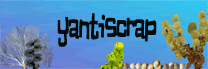







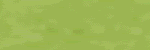



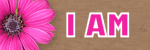

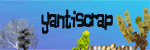

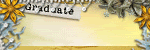
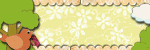
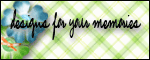
The blinkie is looking good!! You did a great job!!
ReplyDeletethanks a lot
ReplyDelete